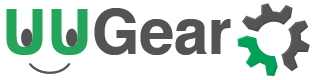Do you want to control your Raspberry Pi with smartphone? Do you want to manage your Witty Pi 3, Witty Pi 3 Mini or Zero2Go Omini device without login to your Raspberry Pi? UUGear Web Interface ticks all the boxes.
What is UUGear Web Interface?
UUGear Web Interface (UWI) is an very lightweight web server that allows you to access your Raspberry Pi and UUGear devices in web browser. It only uses very limited system resource (about 2~6% CPU usage) and even Raspberry Pi Zero (W) can run it very well.
Supported Devices
Currently UUGear Web Interface supports three devices:
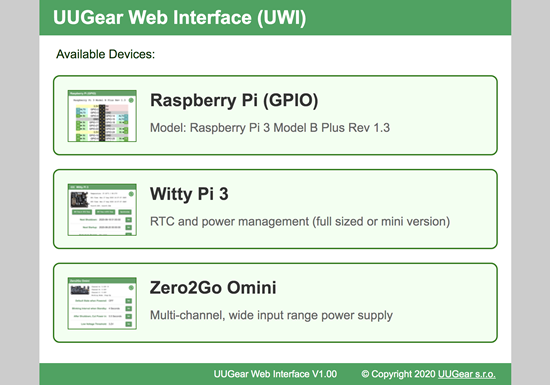
Raspberry Pi (GPIO)
This device allows you to view and control the GPIO pins on your Raspberry Pi in web browser. You can use this device even if you don’t have any UUGear hardware connected. Here you can change the pin mode and specify the pin output value. If you turn on the auto-refresh mode, you can continue monitoring those GPIO pins.
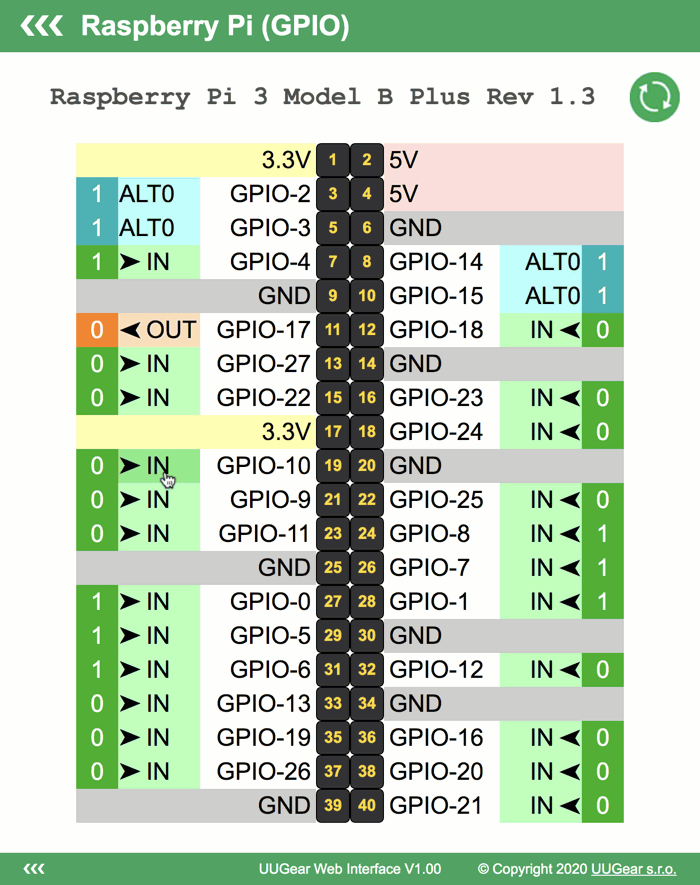
Witty Pi 3:
In order to use this device, you will need to connect Witty Pi 3 or Witty Pi 3 Mini hardware to your Raspberry Pi, and also install Witty Pi 3’s software beforehand. Any configuration you can make by running wittyPi.sh can also be done via UWI. You can also turn on auto-refresh to monitor Witty Pi 3’s status.
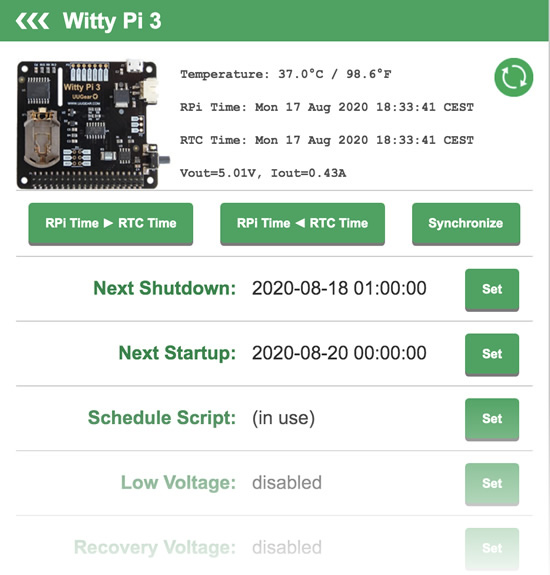
Because Witty Pi 3 and Witty Pi 3 Mini use the same firmware and hardware, there is no way to distinguish them on UWI. You will still see the full sized Witty Pi 3 on thumbnail picture when you actually connected a Witty Pi 3 Mini.
Zero2Go Omini
In order to use this device, you will need to connect Zero2Go Omini hardware to your Raspberry Pi, and also install Zero2Go Omini’s software beforehand. Again you can make any configuration here.
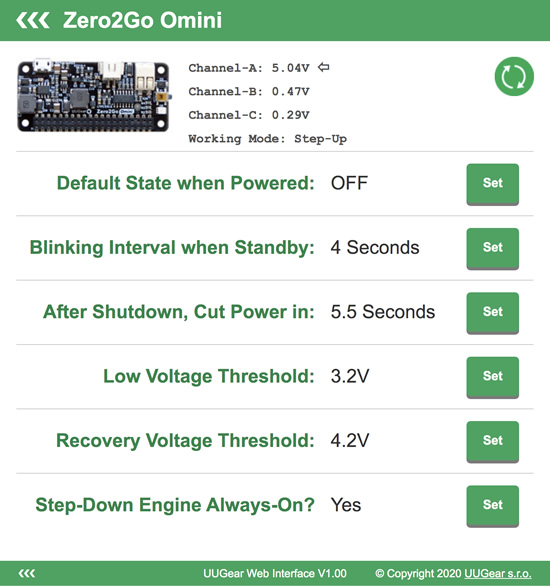
How to install
You can install UWI with this single command line:
curl http://www.uugear.com/repo/UWI/installUWI.sh | sudo bash
Alternatively, you can download the install script and run it.
wget http://www.uugear.com/repo/UWI/installUWI.sh sudo sh installUWI.shIf you install software for Witty Pi 3 (Mini) or Zero2Go Omini, their install script will also install UWI for you.
After installation, you will need to reboot your Raspberry Pi (so the UWI server will run automatically), and then you can access your devices via http://raspberrypi:8000/
You can access your devices from your PC, tablet, smartphone etc..
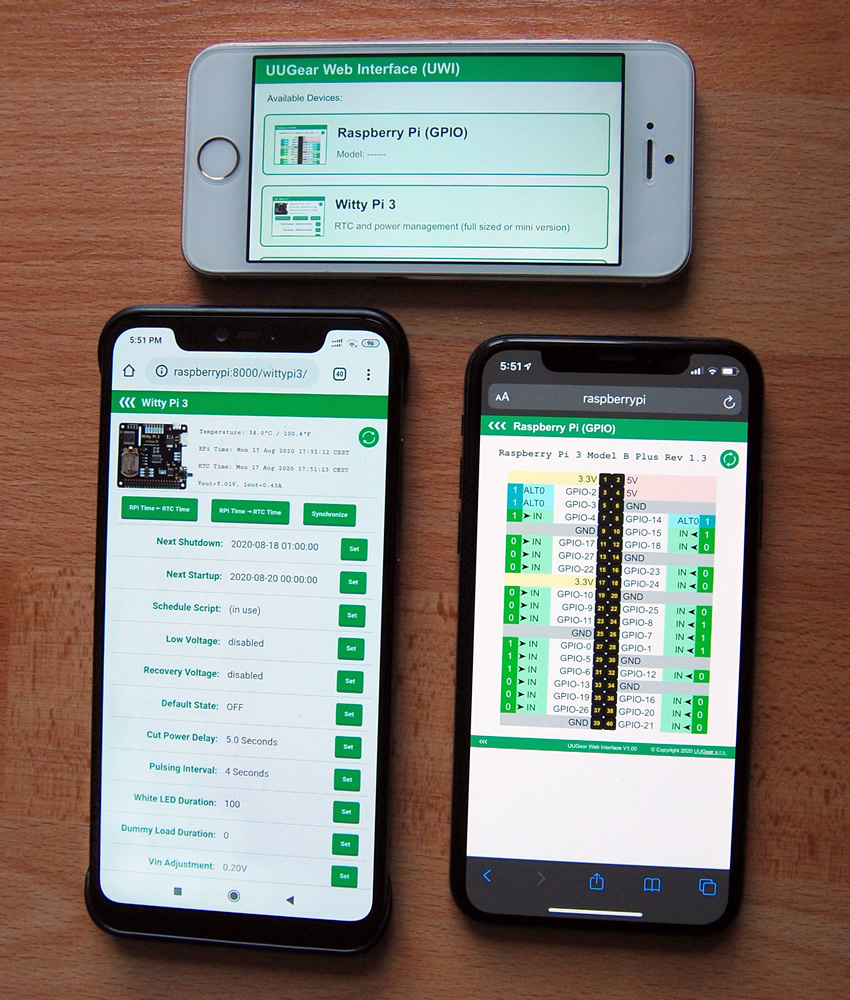
Accessing the Source Code
UUGear Web Interface is an open-sourced project, and you are encouraged to modify the code to fit your needs. The source code of this project can be found on GitHub: https://github.com/uugear/UUGear-Web-Interface
You can use the code for personal or commercial purpose, as long as you don’t remove the original copyright information.